If there is no known WLAN in the vicinity, the air-Q itself creates a WLAN hotspot (name “air-Q – Device abcde (abcde)“, where “abcde” stands for the first digits of your serial number).
Navigate to the Wi-Fi settings of your smartphone and search for the “air-Q – Device xxxxx” and connect to it using the password you assigned for the air-Q. The default password on delivery is “airqsetup”.
If you are connected, open the air-Q app, which will then either open a pop-up window for automatic detection or you can use the manual method here: Dashboard->connect air-Q->Available air-Qs. The air-Q is then displayed here under “Local devices (mDNS)”. Dashboard->air-Q verbinden->Verfügbare air-Qs. Hier wird der air-Q dann unter “Lokale Geräte (mDNS)” angezeigt.
You can now view all the data and make settings, e.g. for the Wi-Fi. If the air-Q comes into the vicinity of a known WLAN again, the device automatically connects to the set WLAN without restarting. The air-Q hotspot is then deactivated and a direct connection is no longer possible.