There are several options for the initial setup of the air-Q:
A) With the smartphone (Recommended method)
- Connect the air-Q with the supplied USB-C cable and the power supply unit. The two LED bars (green and blue) signal the boot process. This takes about 15 to 20 seconds.
- Download the air-Q app from the Android Play Store or Apple App Store.
- Go through the setup wizard of the air-Q app and configure the WLAN access. There are several setup methods for this:
During setup, you scan QR code, which is located on the packaging. The smartphone will then automatically connect to the Wi-Fi hotspot of your air-Q. This setup only works in factory state! If the device is not found during the first scan, it may still be necessary to restart the scan or continue the setup with an alternative method.
Initial setup via QR code (video tutorial).
During setup, you scan QR code, which is located on the packaging. The smartphone will then automatically connect to the Wi-Fi hotspot of your air-Q. This setup only works in factory state! If the device is not found during the first scan, it may still be necessary to restart the scan or continue the setup with an alternative method.
Alternative setup – via serial number
You enter the serial number and password of your air-Q during setup. The air-Q smartphone app will then automatically connect to the Wi-Fi hotspot to complete the setup.
Alternative setup – manually via smartphone
You connect manually to the WLAN hotspot of the air-Q and go through the further steps. Follow the instructions in the air-Q smartphone app.
B) Via my.air-q.com
- Set up a configuration router/hotspot
- Now start the air-Q and wait until it connects to the network. This can be recognized by the fact that the lower two LEDs briefly turn purple and are then integrated into the LED theme.
- Now go to https://my.air-q.com/ and log in (or create a new account)
- In the menu on the left, you will find the item “Add air-Q” and can use the password and serial number of the device for this purpose.
- Next, you can adjust basic device settings under “Device Configuration” and add the air-Q to your WLAN network. After that, it can be detected by any smartphone (with air-Q app) in the network and added to the dashboard by entering the password.
C) With the PC / Mac (Emergency solution!)
- Connect the air-Q with the supplied USB-C cable and the power supply unit. The two LED bars (green and blue) signal the boot process. This takes about 15 to 20 seconds. An air-Q WLAN hotspot can now be found.
- Mit dem air-Q Hotspot verbinden (Hinweise über eine nicht bestehende Internetverbindung bitte ignorieren/akzeptieren):
- SSID: air-Q – Device [abcde]
- Password: airqsetup
- Open the website http://air-q.local or http://192.168.4.1 in the browser. Set up the WLAN and the password there.
- Download the air-Q app from the Android Play Store or Apple App Store, start it and select “Direct to Dashboard” at the bottom. The air-Q is automatically added and the live measurement data is displayed.